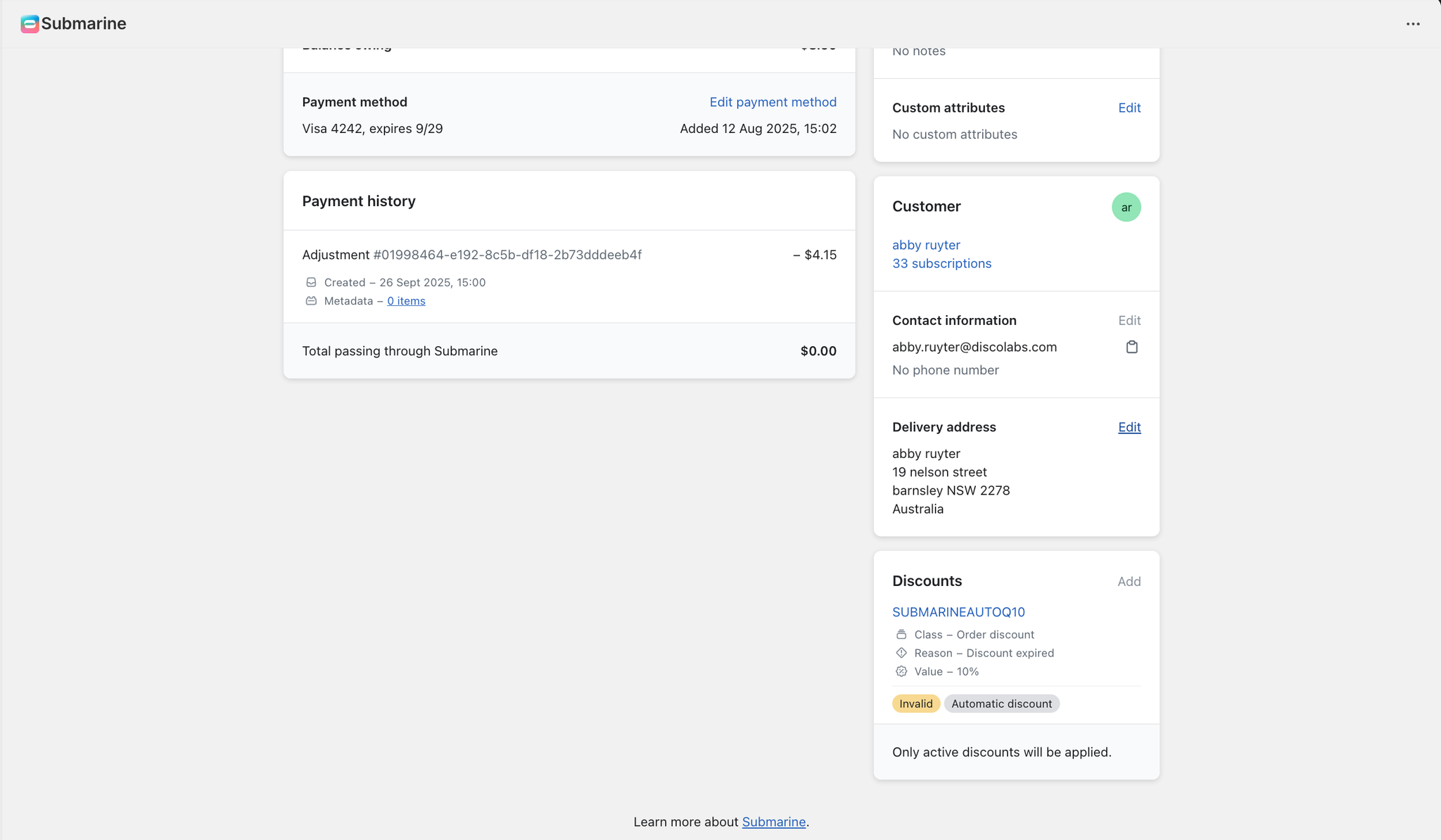When to use this action
Use this to update the delivery address for a customers subscription. The change can be applied to the entire subscription, for example, if a customer has moved and wants all future orders delivered to their new address or to a single order only, when a customer is on holiday and wants their next delivery sent to a friends address.
Update Delivery Address for all Subscription Orders
- Open the Subscription
- Scroll down and look at the left hand side in the Customer Information section
- Click Edit Delivery Address
- Update the address and click save, this will update all future orders
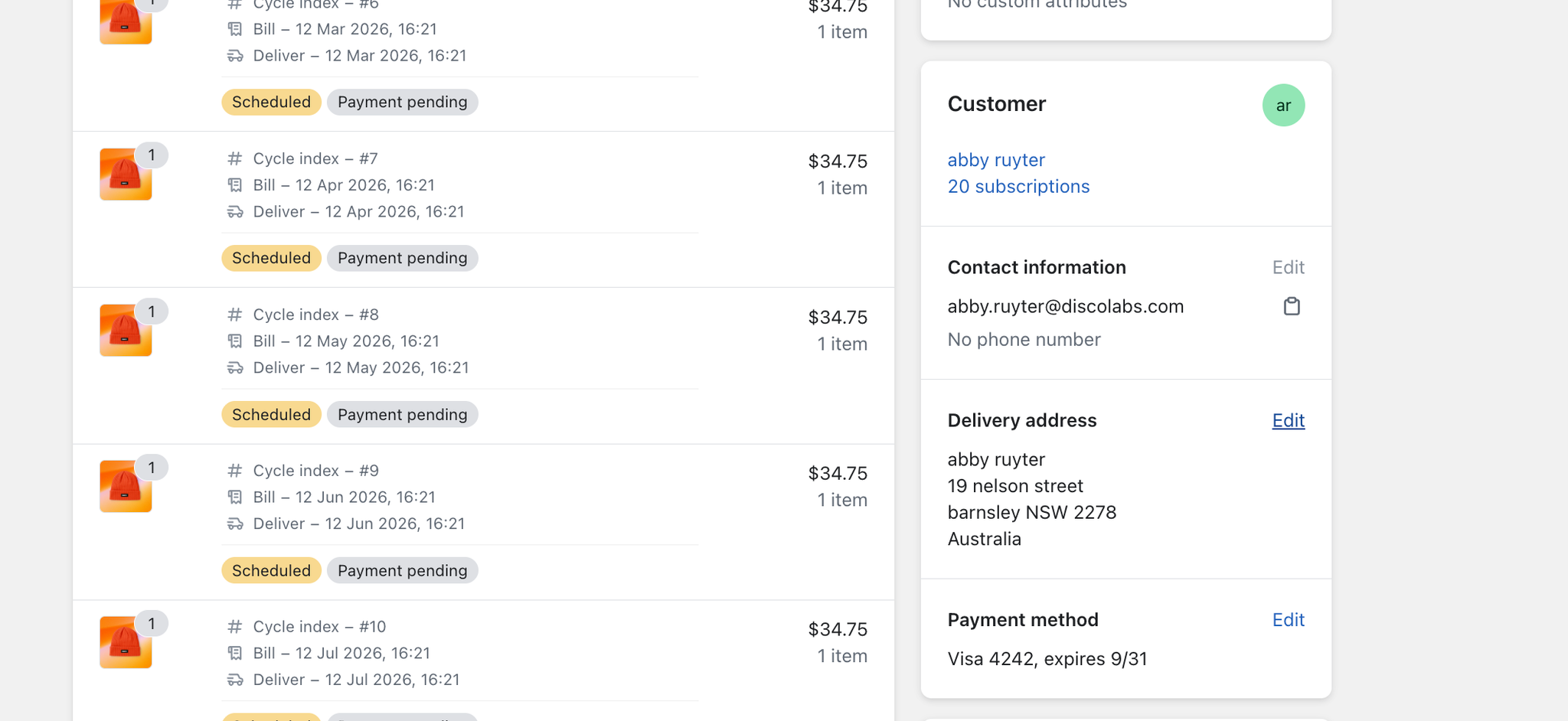
Updating Delivery Address for a One Off Subscription Order
- Open the subscription
- Find the subscription order you want to update and click to view it
- Scroll down on the left-hand side to the Customer section
- Click Edit Delivery Address
- Update the address and click Save, this will update the address for the selected order only