When to use this action
Use this when a customer wants to delay or bring forward an order. There are two scenarios:
- The customer wants to change the delivery date for a single order without affecting the rest of the subscription schedule
- The customer wants to update the next order date, and have all following subscription orders adjust to follow the new cycle
Change the delivery date for a singular order as a once off occurrence
- Open the Subscription
- Open the subscription order to view the which you’d like the delivery date changed
- Click Edit on the right hand side next to Schedule
- Update the date and click Save
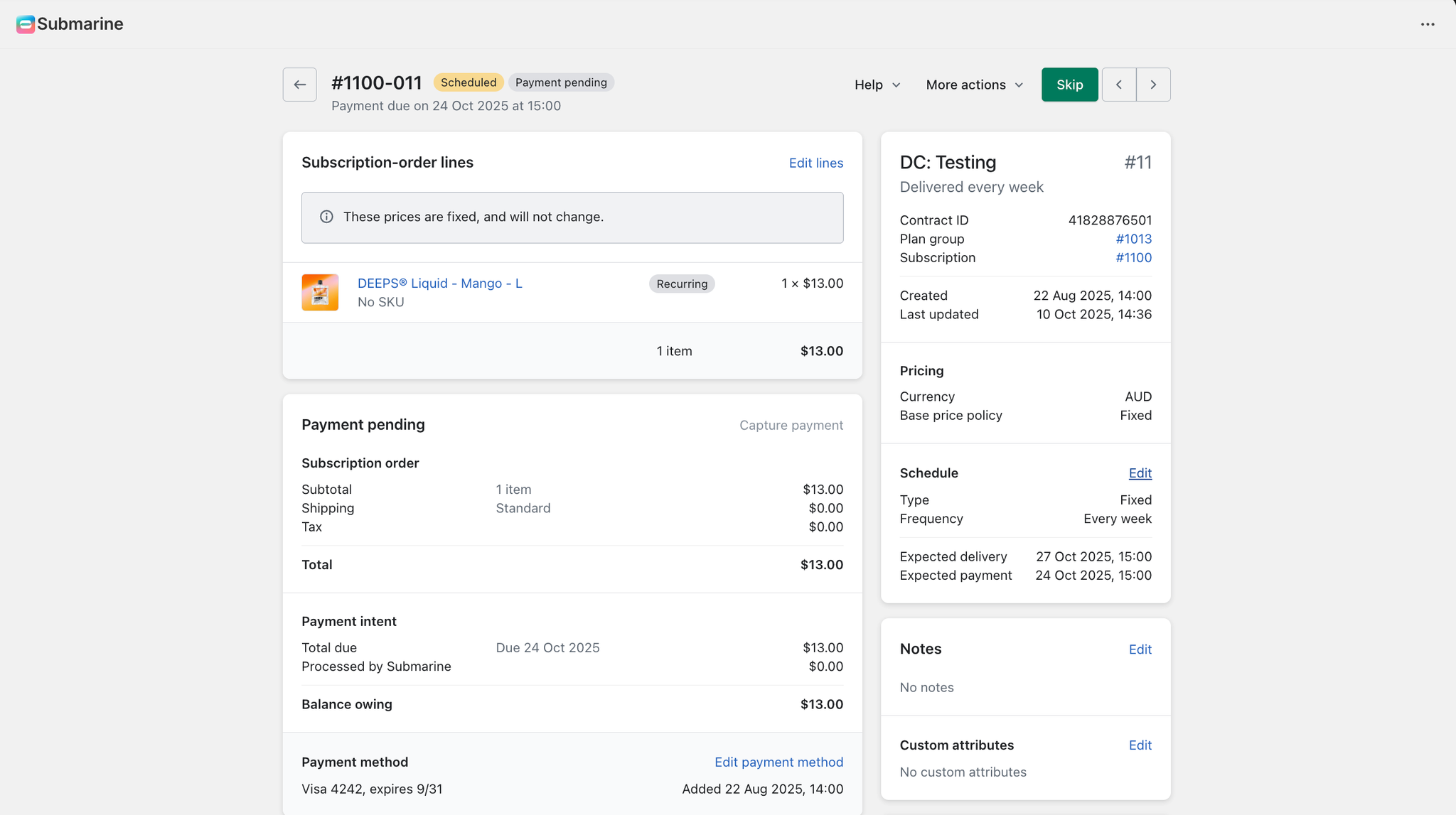
Change the next order date and adjust all orders to the new cycle
- Open the subscription
- Click Edit next to the next to ‘Schedule’ on the right hand panel
- Select a new date and click Save.
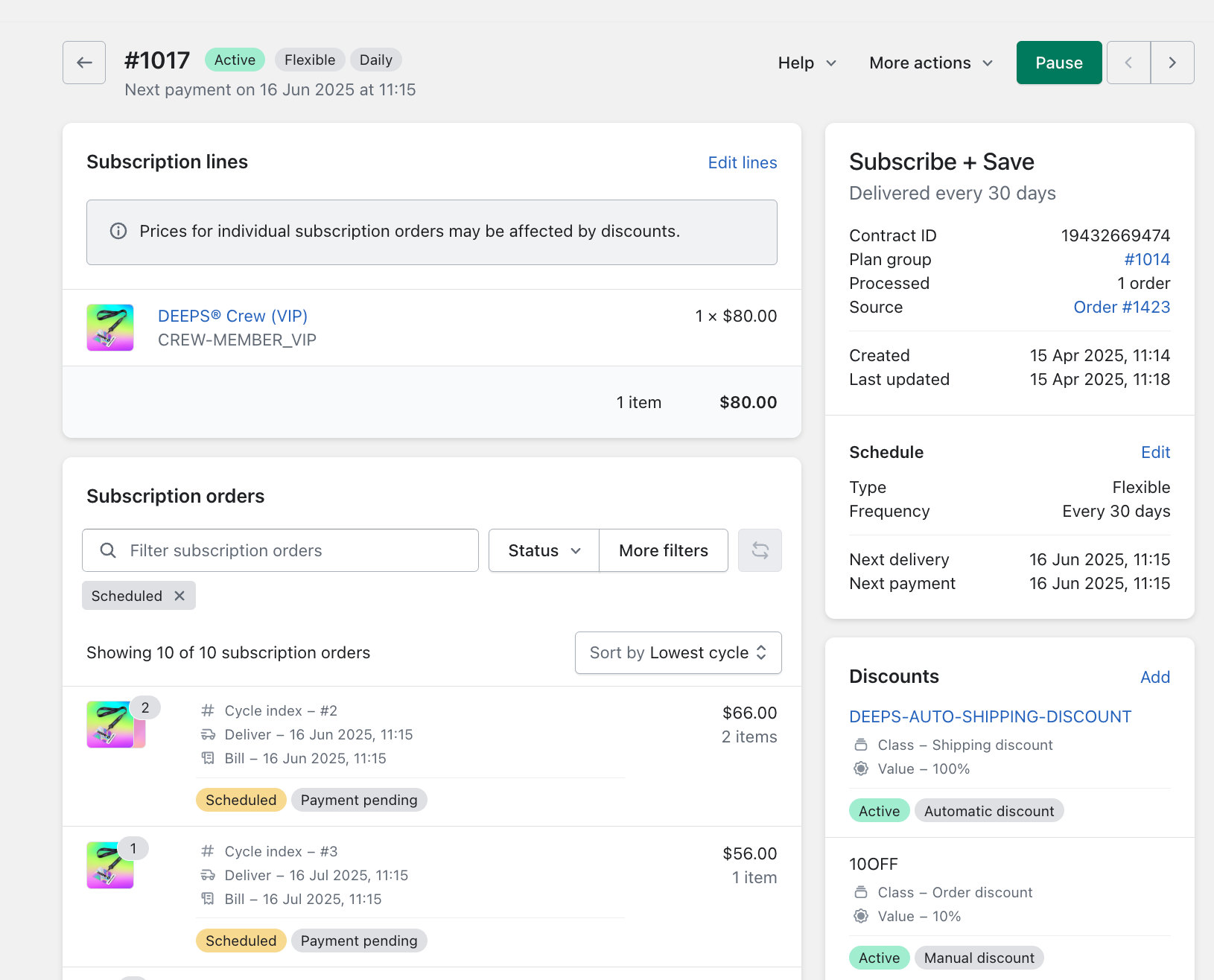
Notes & Tips
- If you are unable to make edits to the delivery schedule, it may be because the subscription is on a fixed schedule. Only flexible subscriptions can be updated.
- When updating a customers next delivery date from the subscription page, the subscription frequency will reset from that date. For example, if a customer has a fortnightly subscription and moves their next order to 12th November, the following order will be scheduled for 26th November and every fortnight thereafter.
- To only change a future orders delivery date without affecting the full subscription schedule, edit the date via the individual subscription order.
