Overview
A subscription plan group defines how subscriptions can be offered to your customers, as well as how a subscription behaves once it’s been created.
You’ll notice once you click Add group that you’re asked to decide between a Flexible and a Fixed delivery type, this is because a flexible delivery subscription group is a much simpler setup and a fixed delivery type offers more advanced options.
If you want to offer your subscription products with different frequencies (weekly, fortnightly, etc) that can be delivered any day of the week, then select Flexible delivery type, if you want to restrict what delivery days a customer can select then click Fixed delivery.
Setup a flexible delivery subscription group
To setup a flexible delivery subscription group you can follow the steps below.
- Open Submarine and navigate to the Subscription Groups page, click Create a new group button in the top right, select Flexible as the option.
- Start by selecting if you’d like to add the products on a per variant, product or collection basis. Details on the difference can be found here: Getting started with Subscriptions
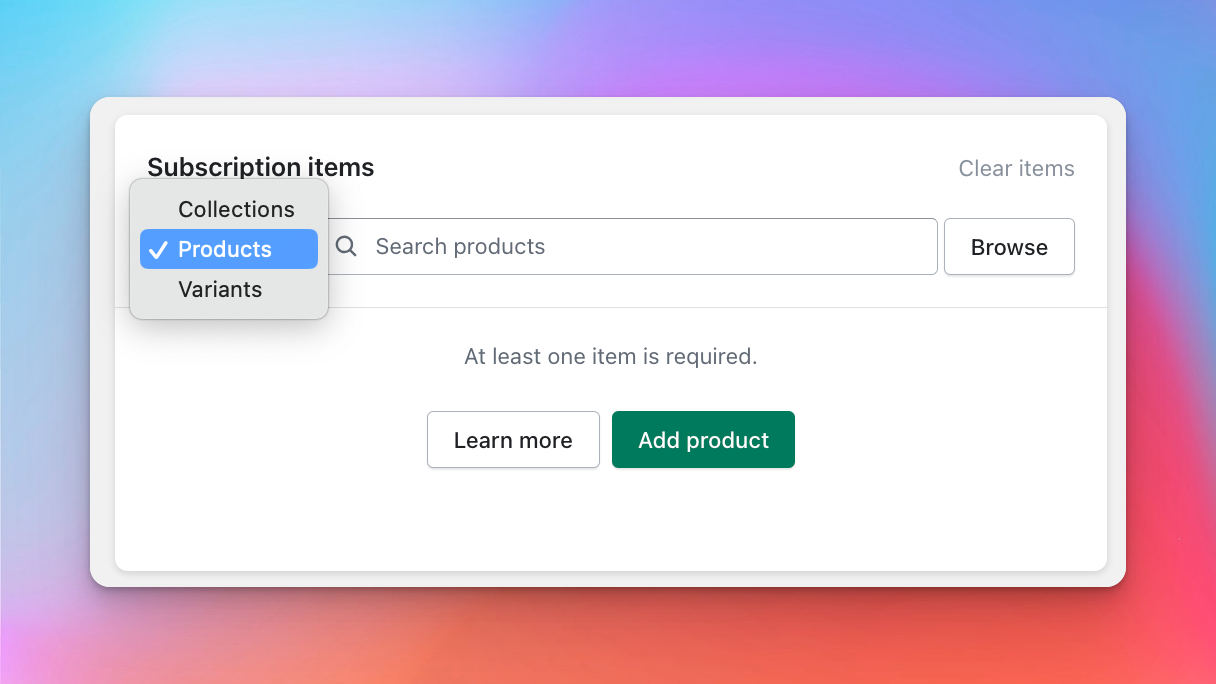
- Enter a Reference name to the Group - this is for internal use only.
- Enter a Name for the subscription plan group. This text will be visible to customers during checkout.
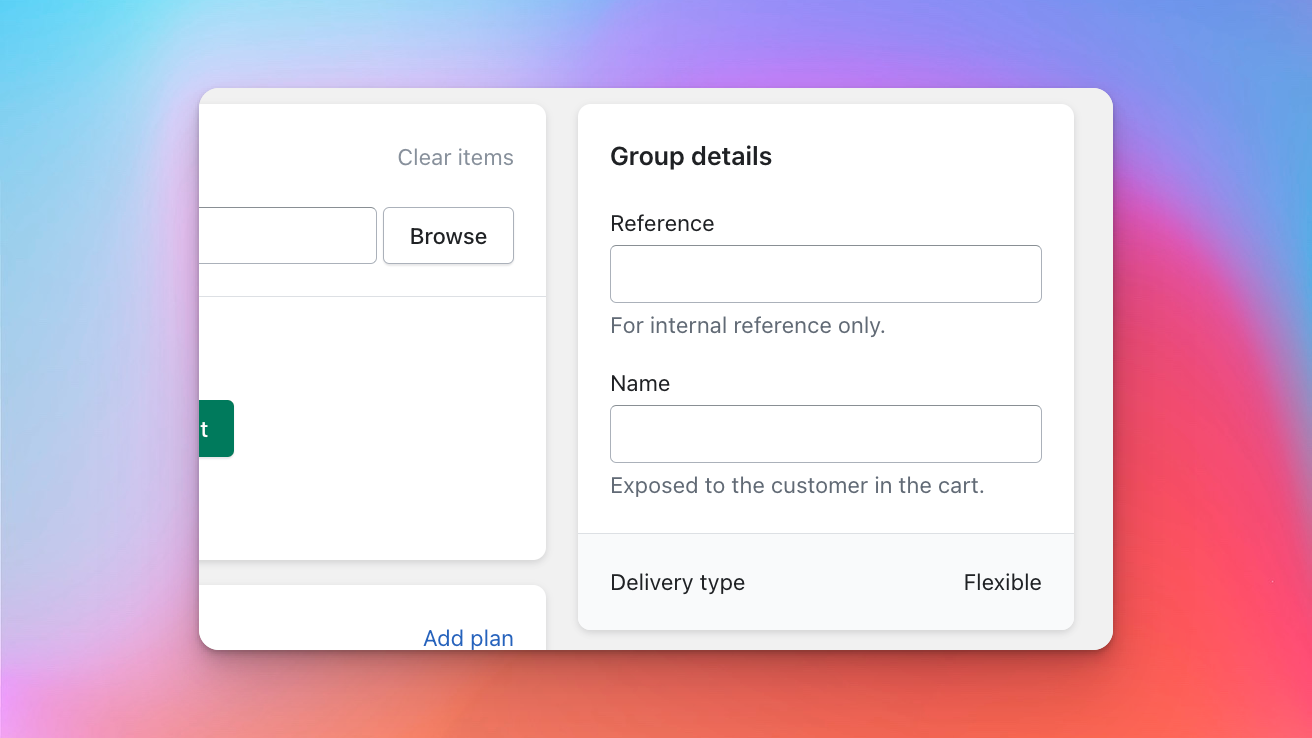
- Select what Policies you would like to use. The details on options are available here: Getting started with Subscriptions
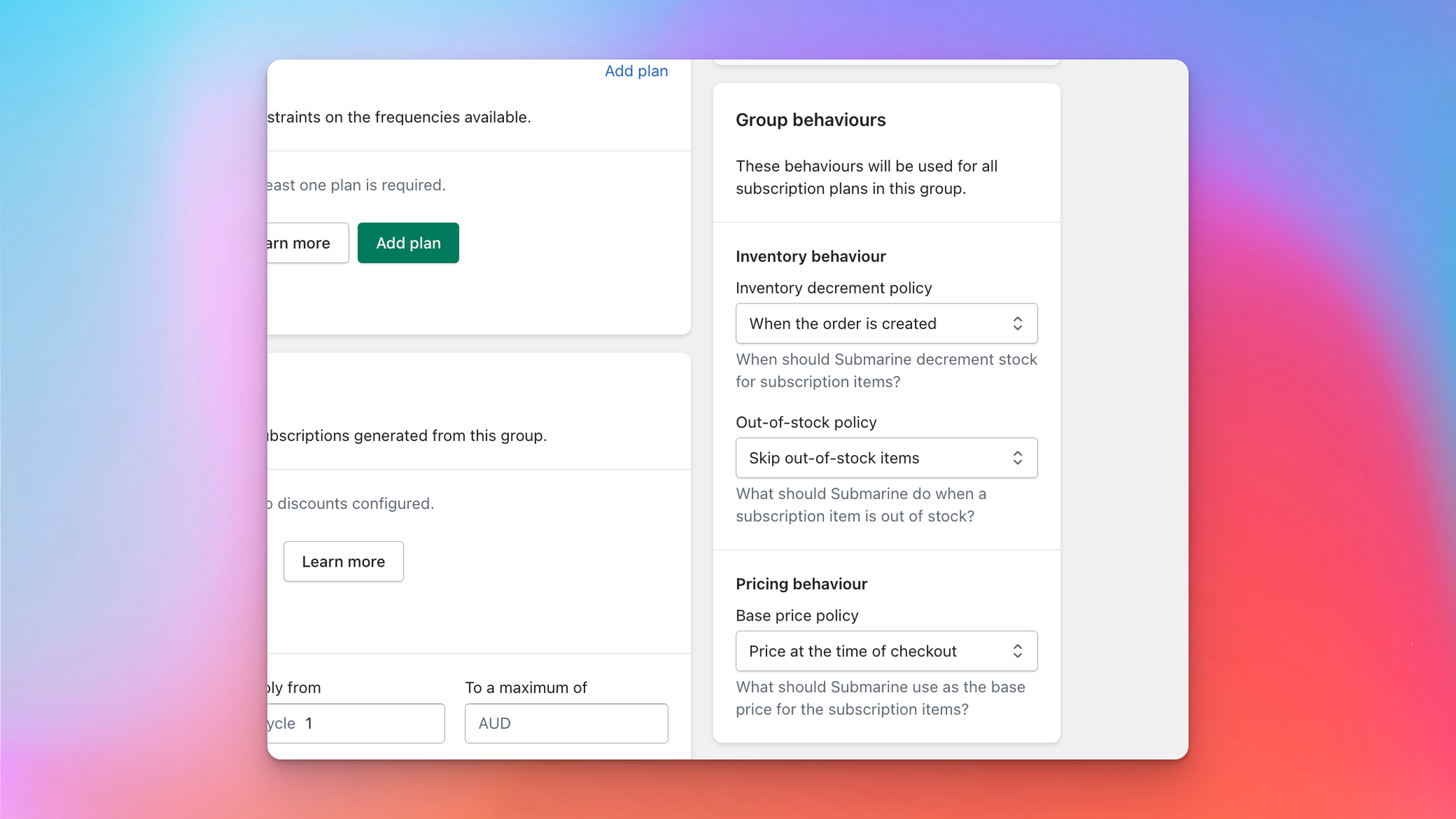
- Click Add plan and set the frequencies you’d like to offer customers when they sign up to a Subscription - you can add a maximum of 30 plans per group. Make sure to name the plan something clear, it will be exposed to the customer on the product selection page.
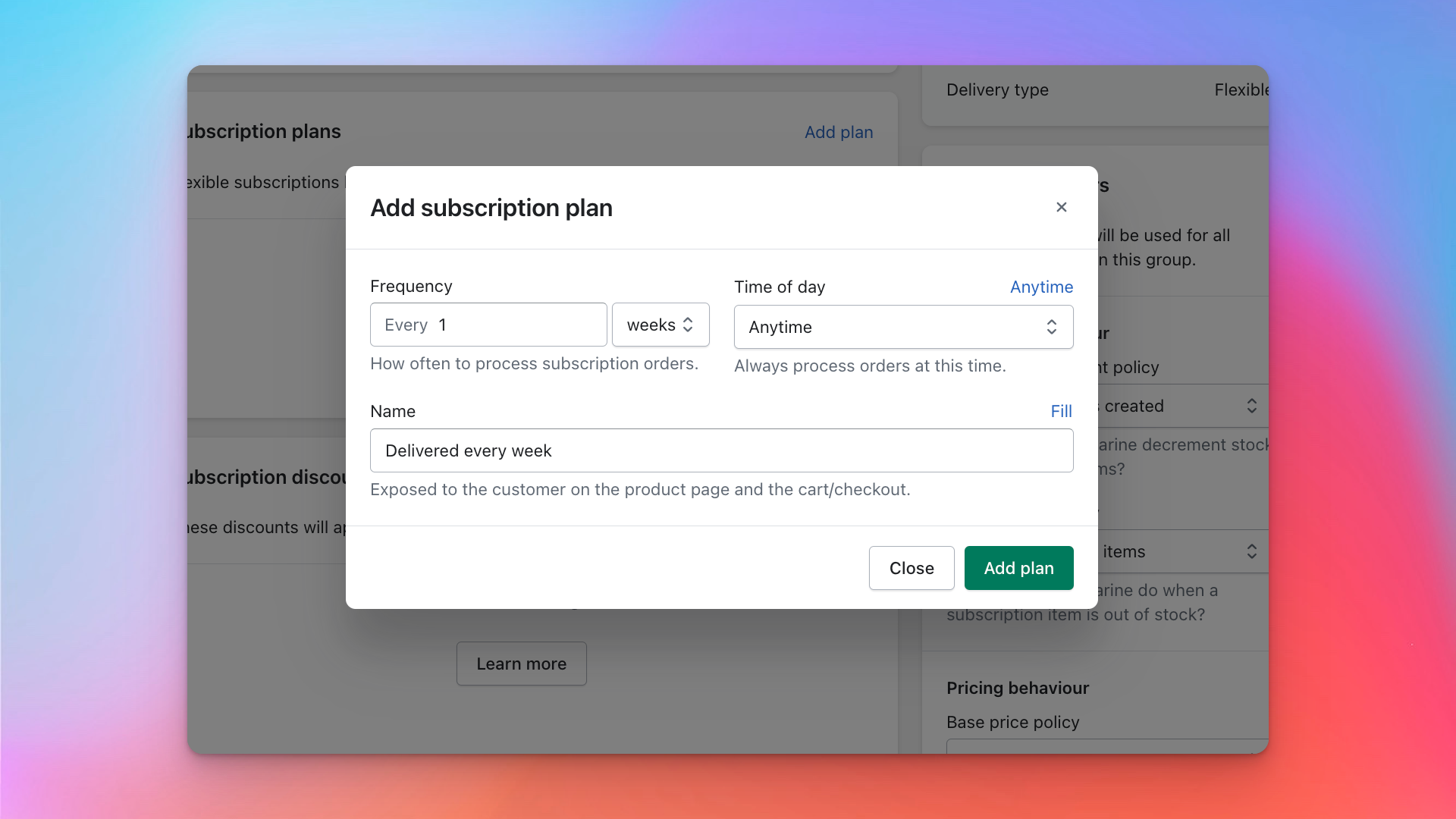
- Click Save.
Congratulations, you’ve created a Subscription plan group. The next step is to integrate Submarine into your theme so you can create a Subscription via checkout.
Setup a fixed delivery subscription group
To setup a fixed delivery subscription group you can follow the steps below.
- Open Submarine and navigate to the Subscription Groups page, click Create a new group button in the top right, select Fixed as the option.
- Start by selecting if you’d like to add the products on a per variant, product or collection basis. Details on the difference can be found here: Getting started with Subscriptions
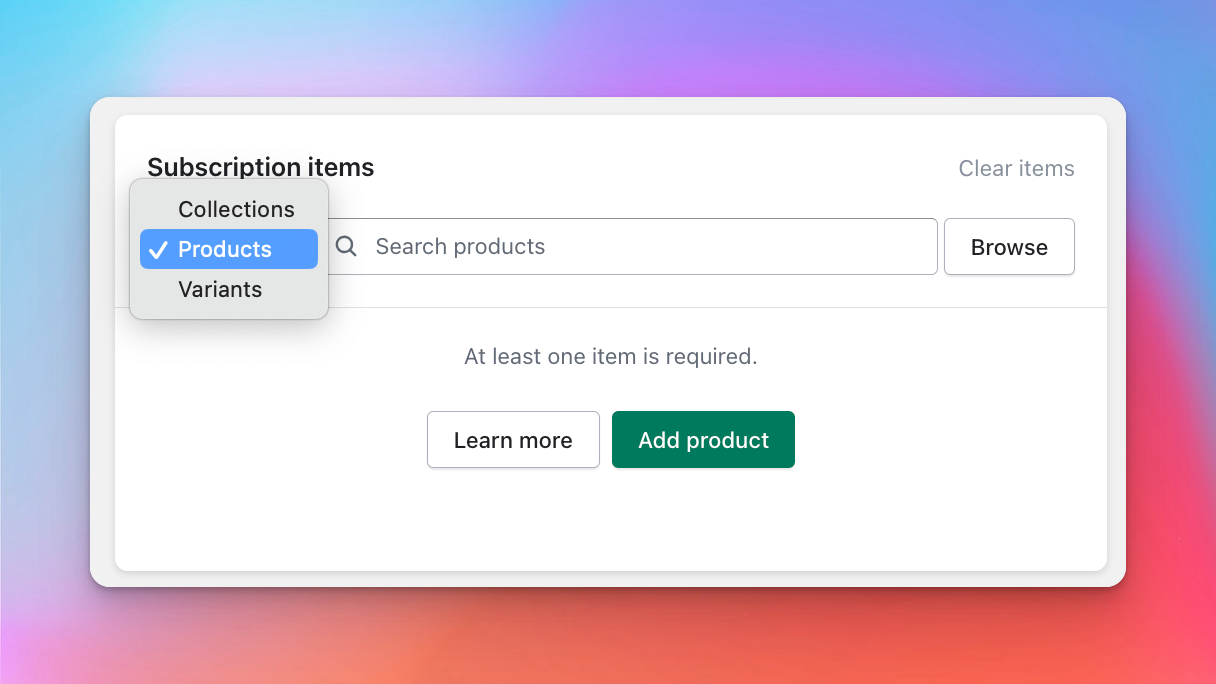
- Enter a Reference name to the Group - this is for internal use only.
- Enter a Name for the subscription plan group. This text will be what appears to customers during checkout.
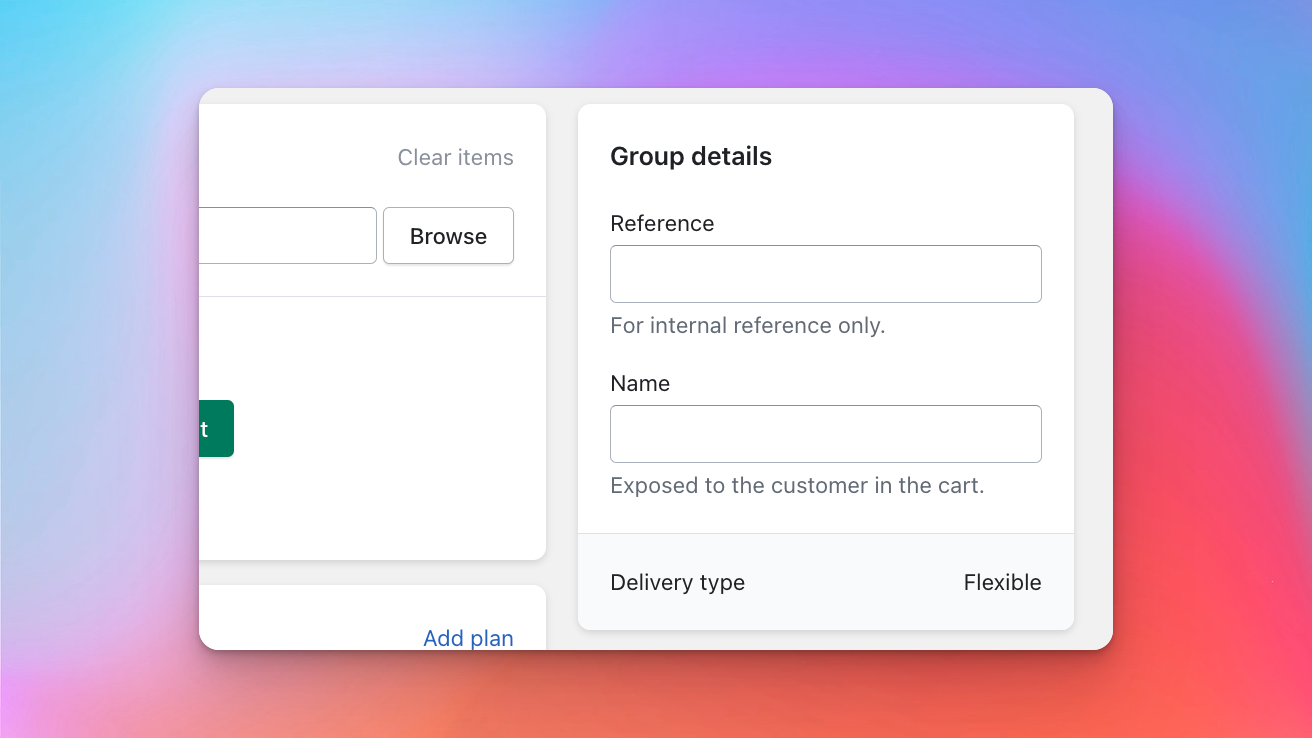
- Select what Policies you would like to use. The details on options are available here: Getting started with Subscriptions
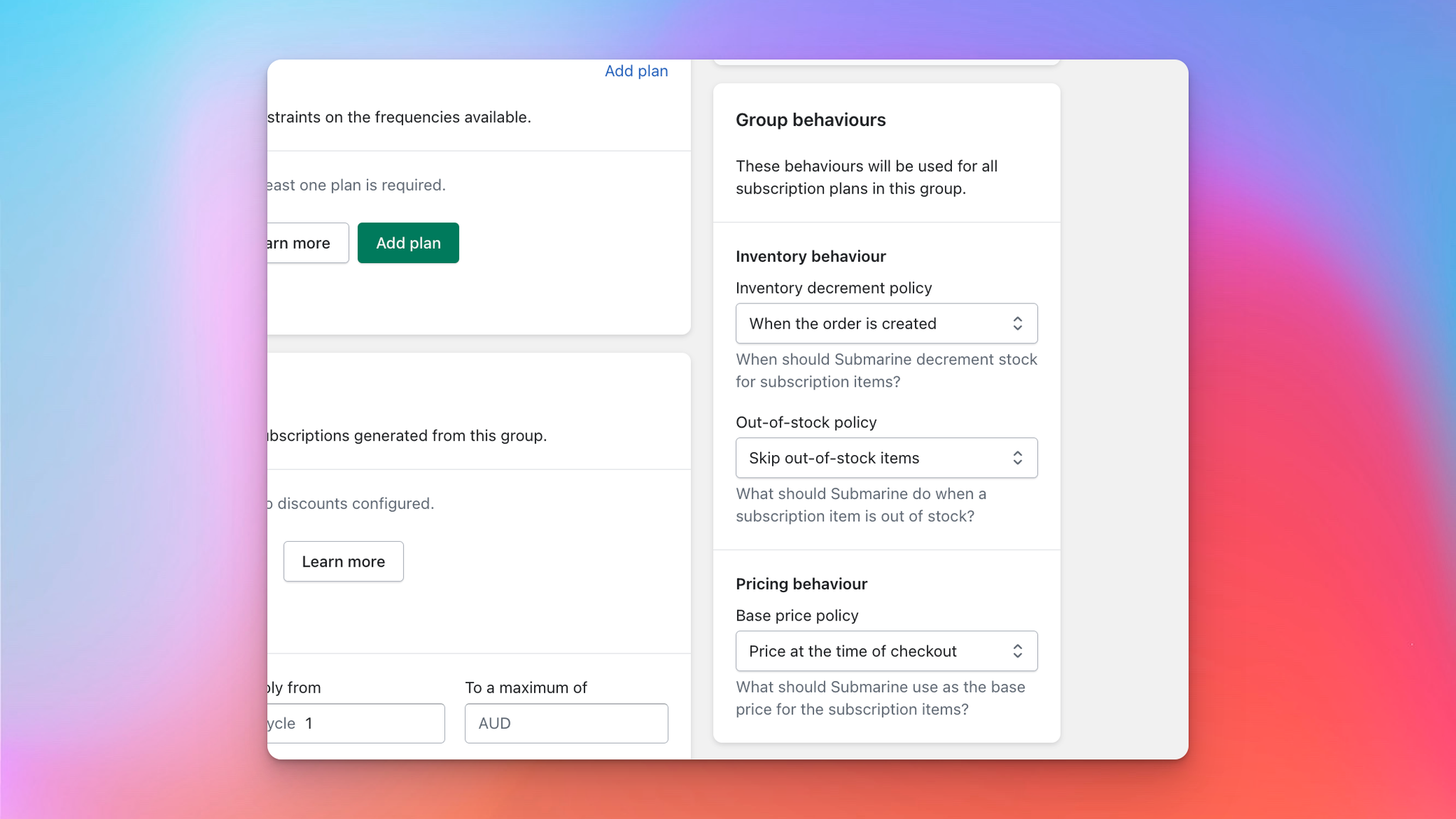
- Click Add plan, you will see a window open and you’re able to select what frequencies you want to offer your Subscriptions on, you will also see below that a way to select pre-defined Delivery dates. This will mean when a customer signs up they can select what day of the week or month they want their delivery on - if you support multiple.
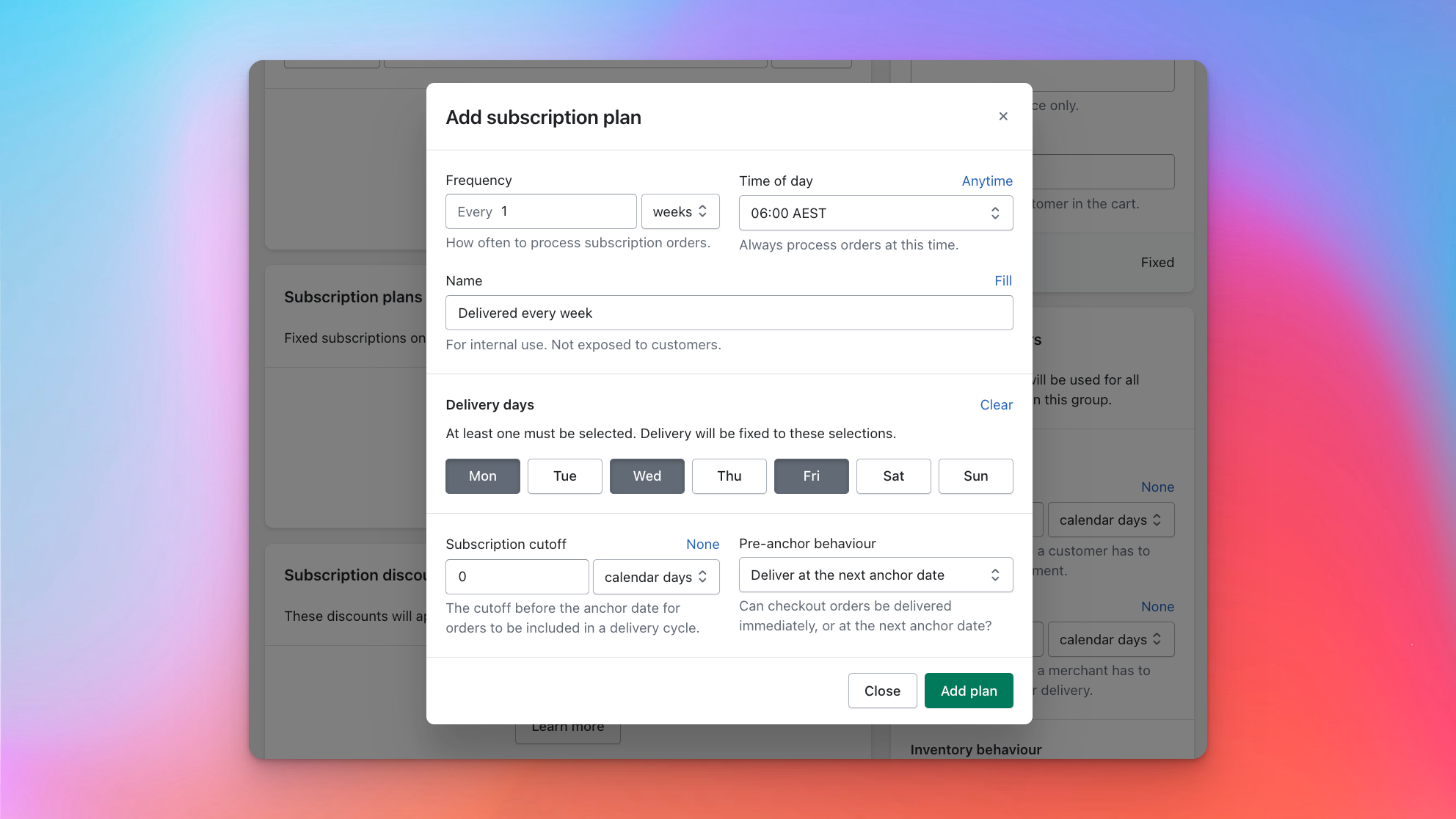
- Once you’re happy with all your plans and policies click Save!
Congratulations, you’ve created a Subscription plan group. The next step is to integrate Submarine into your theme so you can create a Subscription via checkout.
