When to use this action
Use this when a customer wants to temporarily pause their subscription but intends to resume later. For example, they may already have plenty of products from previous orders and are unsure when they’ll want to restart regular deliveries.
Important: Pausing means no scheduled orders will process until the customer resumes the subscription.
Steps
- Open the Subscription
- Click Pause in the green box at the top right corner
- Click Confirm
- At the top of the subscription page, next to the Subscription ID, the status will update to ‘Paused’ and be highlighted in yellow
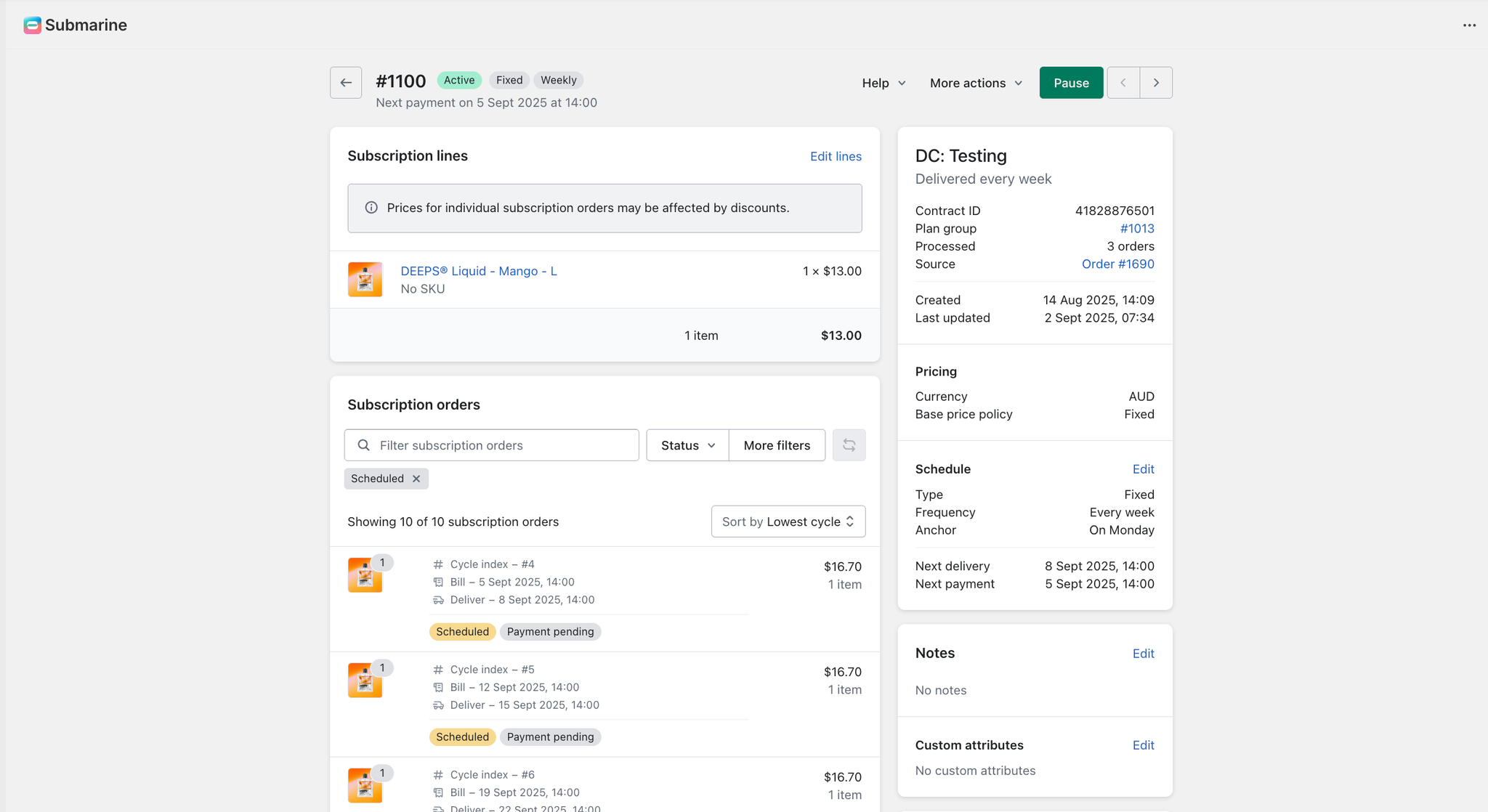
Notes & Tips
- Paused subscriptions can be resumed by clicking Resume
Troubleshooting
- Can’t see the Pause button? Make sure you’re viewing the subscription, not just an individual order.
- Pause not saving? Exit out of the Subscription and try again. If the problem persists, contact the Submarine support team.
