When to use this action
Use this when a customer wants to update the product or variant in their subscription. This can be applied to the entire subscription - updating all future orders, or to a specific subscription order. For example, a customer might want to add a product for one week only, without changing the products in their regular subscription.
Adding products to a subscription on an ongoing basis:
- Open the Subscription
- Next to Subscription lines, click Edit lines
- Click Browse, and add the product you’d like to see added to your subscription
- Save your changes, you’ll be able to see the new products on the subscription page and in all future orders
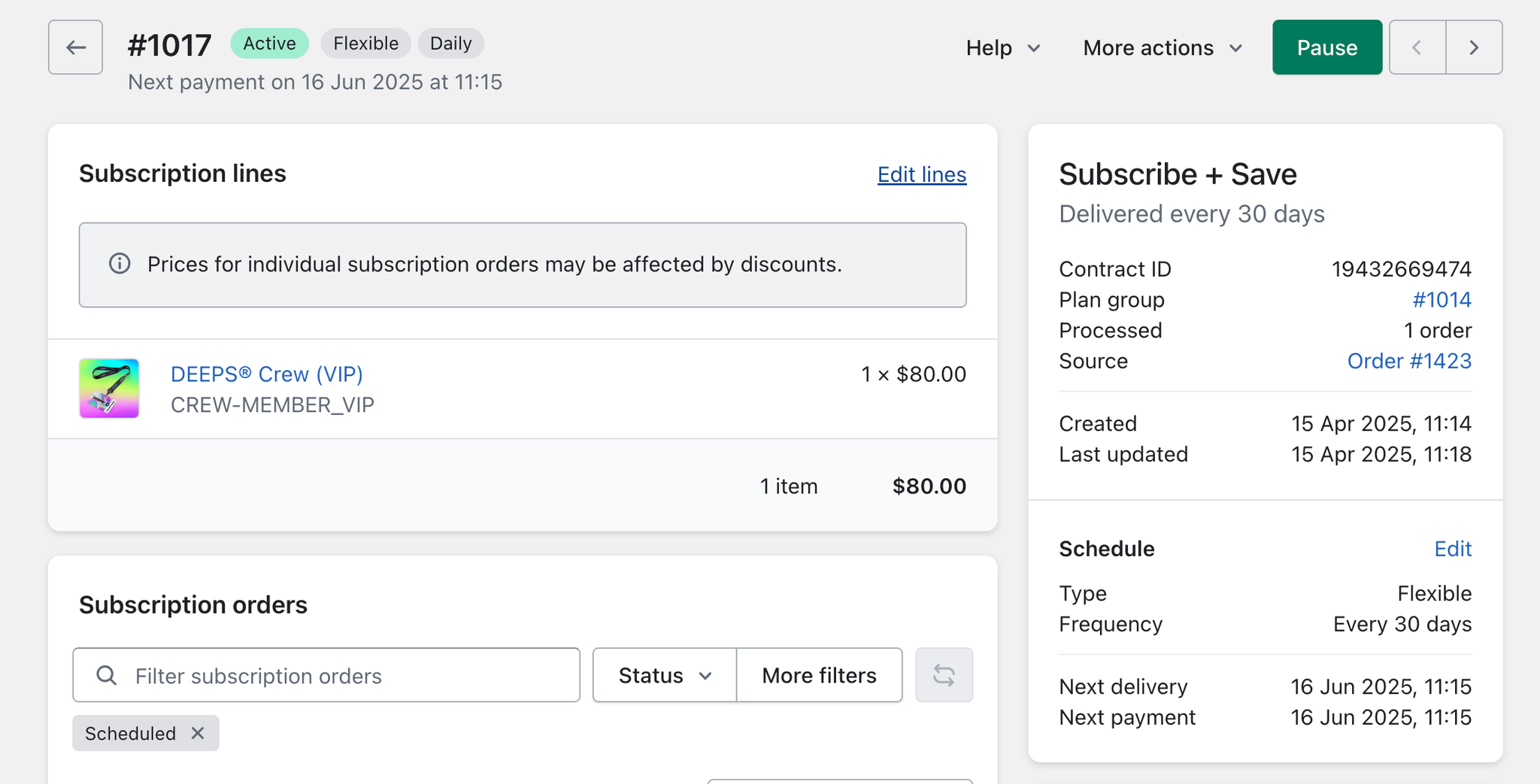
Adding products to my subscription order as a one-off
- Open the Subscription
- Open the subscription order which you’d like the additional product added to
- Click Edit lines and the product will be added as a ‘One-off’ item to your subscription order
- Choose the product or variant to be added
- Save your changes
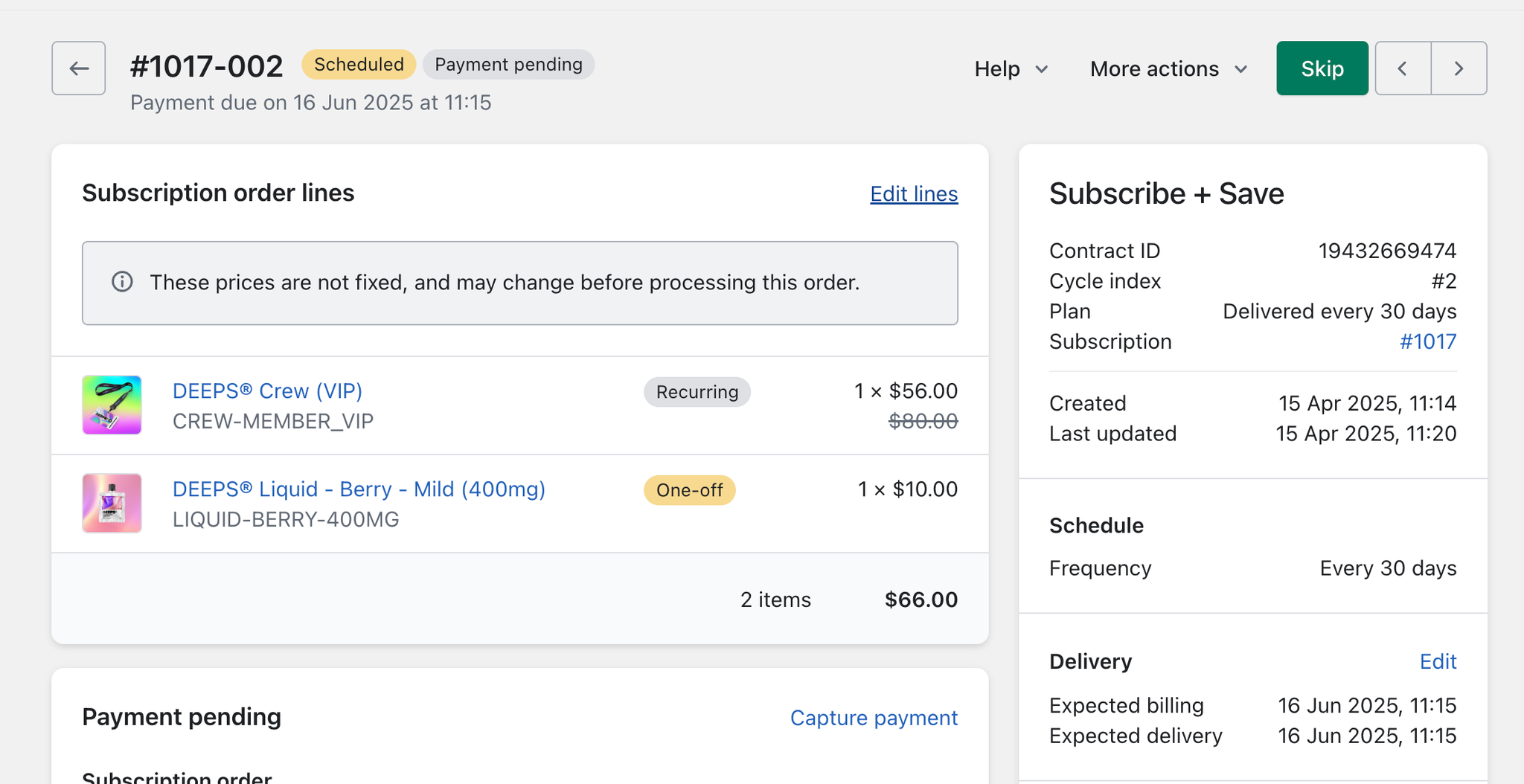
Notes & Tips
- Product changes may affect pricing or availability, so confirm with your customer before updating.
