Making Submarine your own.
1. Configuration options
We have ambitious plans to allow merchants to inject their very own custom business logic directly into Submarine (think Shopify Scripts, but better), but that’s a little way off.
For now, there are a number of ways that you can configure Submarine to better suit your requirements. These can all be managed via the Submarine UI.
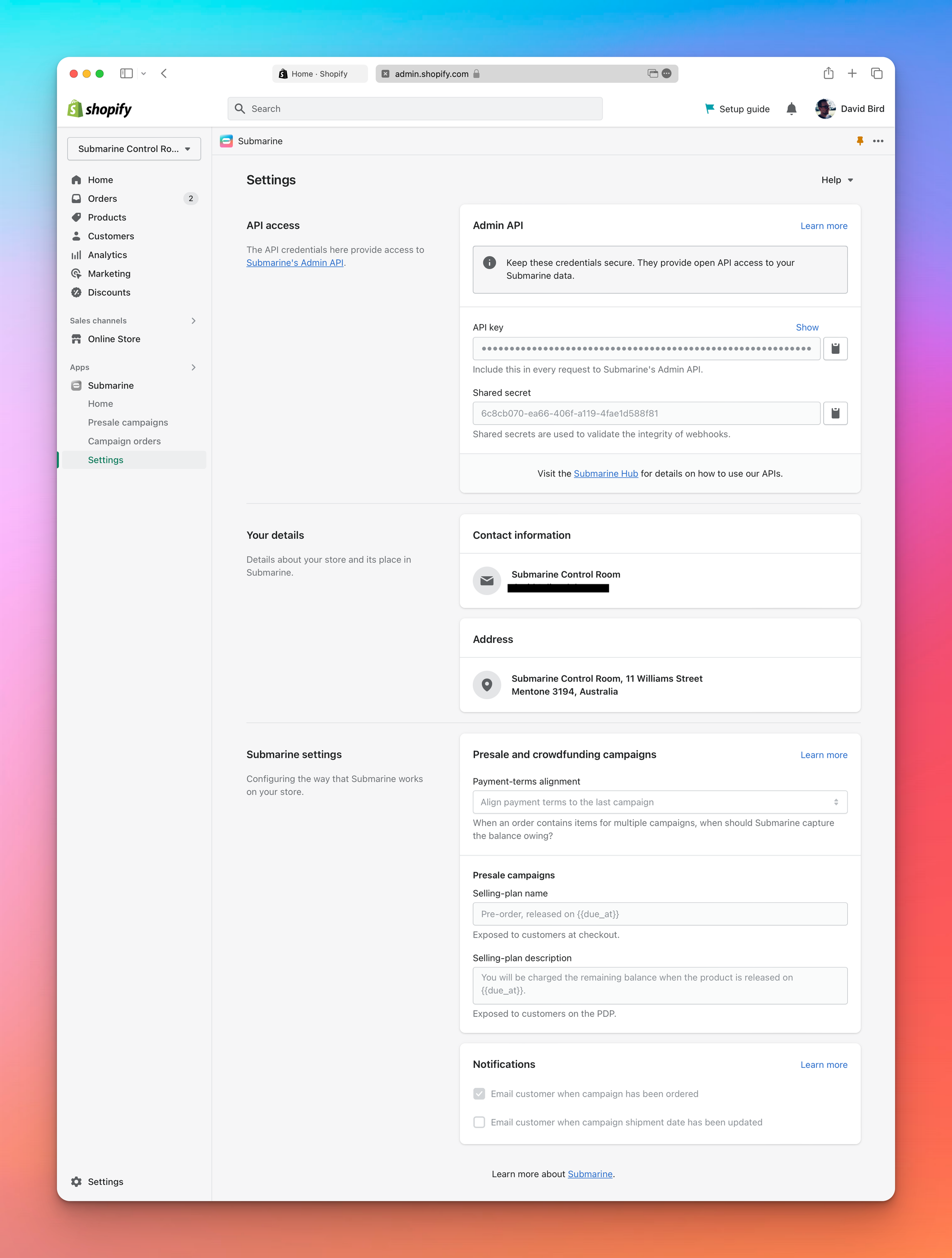
1.1. Notifications
As mentioned in , we expect most merchants to hook into Submarine’s Flow triggers in order to keep themselves and their customers up to date. However, Submarine can send out some basic transactional emails to both parties out of the box, just to get you started. You can opt in or out of these at any time.
Customer emails
- Email customer when campaign has been ordered Disabled by default
- Email customer when campaign shipment date has been updated Disabled by default
Merchant emails
- Email merchant when a webhook is failing Enabled by default
- Email merchant when a campaign order cannot be fulfilled Enabled by default
1.2. Presale campaigns
These configuration options affect the behaviour of presale campaigns.
- Payment terms alignment When an order contains items for multiple campaigns, when should Submarine capture the balance owing?
- Align terms to the first campaign
- Align terms to the last campaign This is the default setting (and goes against Shopify’s native behaviour)
- Selling-plan name
The selling plan name is displayed throughout the theme (product page, cart, checkout). This option configures the default that should be used for each new presale campaign. It can be overwritten for each individual campaign. See
Getting started with Presales for details.
- Selling-plan description
The selling plan description is displayed on the product page. This option configures the default that should be used for each new presale campaign. It can be overwritten for each individual campaign. See
Getting started with Presales for details.
